Qwaz Audio is a very innovative help to transcribe recordings into texts. As automatic voice recognition is not possible with recorded interviews —unless rare exceptions—, Qwaz Audio is able to slow the audio file playing to fit your typing speed. This is the best way to prevent numerous stop and rewind that waste your precious time. To prevent the effect of this speed modification on listening comfort, Qwaz Audio feature a dedicated signal processing technology to correct voice pitch, whatever the playing speed is.
To transcribe, select the desired recording and start audio player on low speed (button 3). You have to made some tests, to find out the best low playing speed, while transcribing. Depending on the speech speed of the recorded people, the used vocabulary and your typing performance, the best transcription speed is about 55% to 80%. Do not hesitate to use a lower speed to remove any pause/rewind/resume sequences that waste much much time. When good setting has been made you’ll be able to transcribe for dozen of minutes without any interruption! Usually, 2 to 3 minutes are necessary to find the best low speed setting for this recording.
While transcribing, set audio marks in double-touching the button 5. These tags will be very helpful when you’ll check transcription later. A long press on button 5 will display the audio mark list when needed.
When listening not interesting parts, you can use the 4 to use the high speed (whose speed is controlled using 8 button)
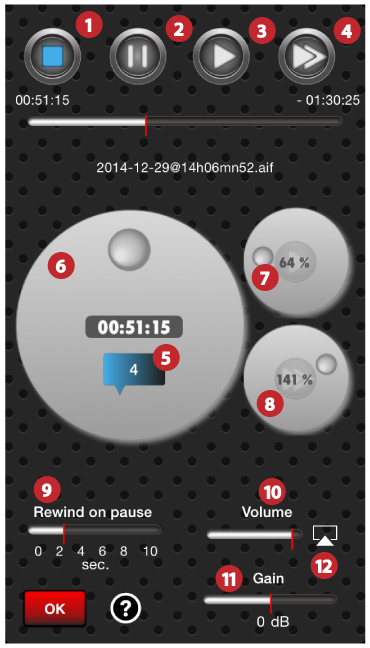
 Stop
Stop
 Pause
Pause
 Low speed playing
Low speed playing
 High speed playing
High speed playing
 save/display audio marks
save/display audio marks
 Setting played head. Turn this button slowly to get a second accuracy, or faster to travel in long recording. The moving speed is increased when your finger is far from button center.
Setting played head. Turn this button slowly to get a second accuracy, or faster to travel in long recording. The moving speed is increased when your finger is far from button center.
 Low speed setting (associated to playing button 3)
Low speed setting (associated to playing button 3)
 High speed setting (associated to playing button 4)
High speed setting (associated to playing button 4)
 Rewind on pause setting, from 0 to 10 seconds. That helps you to be ready to type when you resume after a pause.
Rewind on pause setting, from 0 to 10 seconds. That helps you to be ready to type when you resume after a pause.
 Sound level setting
Sound level setting
 Gain setting, when recording is to low or too loud.
Gain setting, when recording is to low or too loud.
 Airplay output peripheral (iPad’s loudspeaker, Apple TV™, Airport Express™…)
Airplay output peripheral (iPad’s loudspeaker, Apple TV™, Airport Express™…)